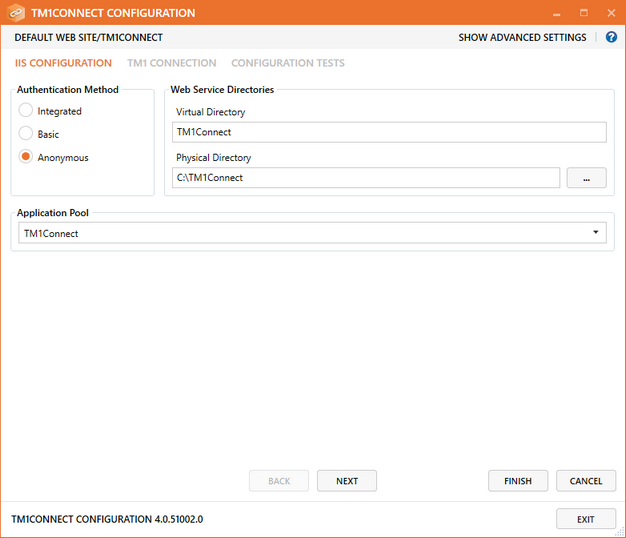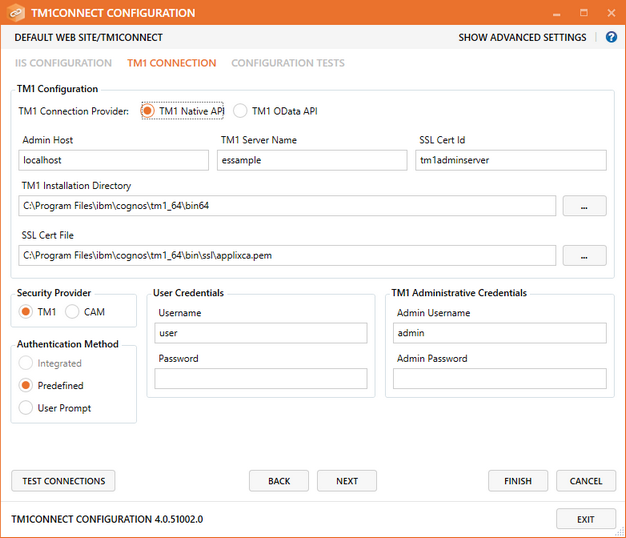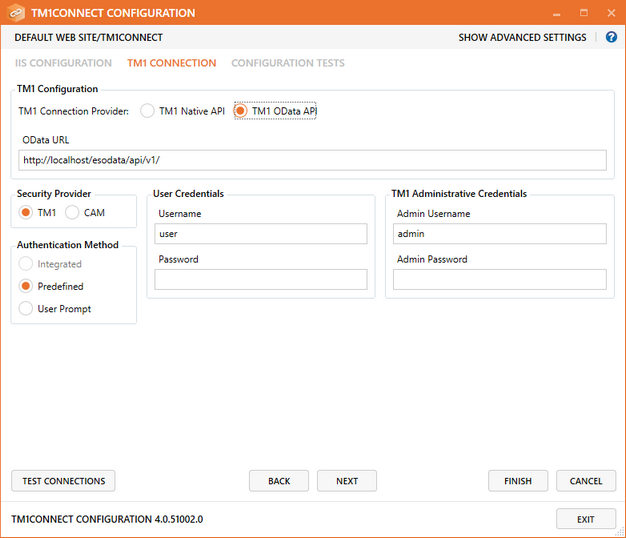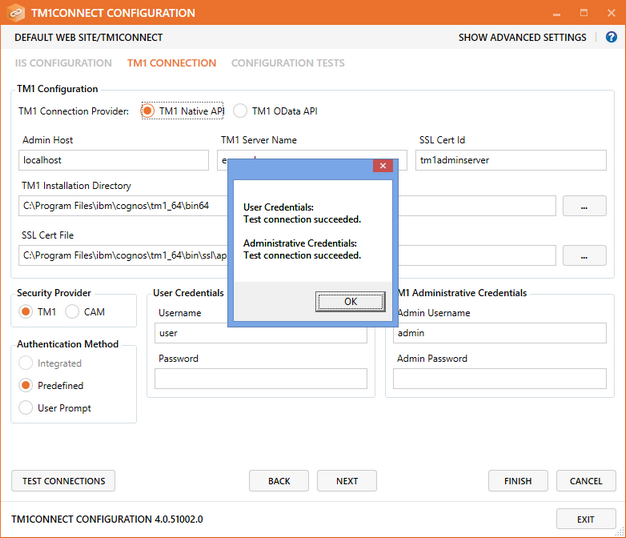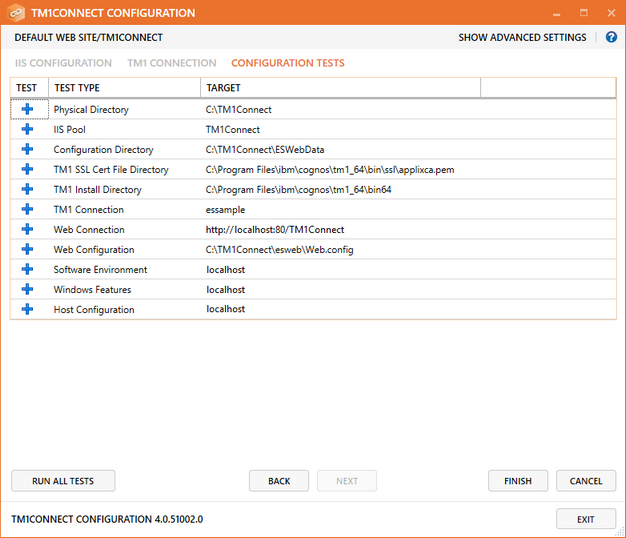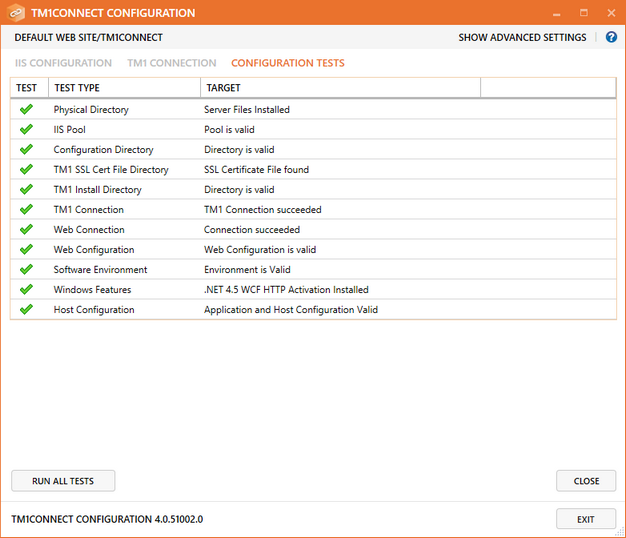The TM1Connect Setup program installs all of the TM1Connect files, but does not deploy the TM1Connect Server. This must be done separately using the Configuration tool. Although this configuration is mostly pre-populated with defaults, there are some configuration items that need to be supplied. The configuration application is used to adjust the settings of TM1Connect bothInstalling TM1Connect during installation and at times when the operating environment changes. During an installation process, the configuration application is automatically opened, as described in Installing TM1Connect. The first time the configuration utility is run it opens in Basic Mode as opposed to Advanced Mode. To learn more about Advanced Mode Configuration, select that section in the help.
 IIS Configuration
IIS Configuration
The first step in the installation process is to configure how administrators and users will access TM1Connect. This is where you specify the method used for gaining access to TM1Connect services, not the connection to TM1. How the user connects to TM1 is specified in the TM1 Connection tab. TM1Connect supports three authentication methods:
❑Integrated - Use this setting if users will be connecting to TM1 using integrated login. ❑Basic - This mode will prompt the user for credentials in order to access TM1Connect ❑Anonymous - Allows all users to access TM1Connect

|
It is important to understand that configuring access to TM1Connect does not enable users to access data in TM1. This configuration method is an extra layer of security to enable specific users access to TM1Connect Server.
|
Once the authentication method is selected, the Virtual Directory field should reflect the name to use when accessing TM1Connect via a URL (this is typically http://ServerName/TM1Connect).
In the Physical Directory field, specify the physical path where TM1Connect web server files will be installed. By default, TM1Connect will create a new IIS Application Pool exclusively for your application. When you are done, click Next to continue.
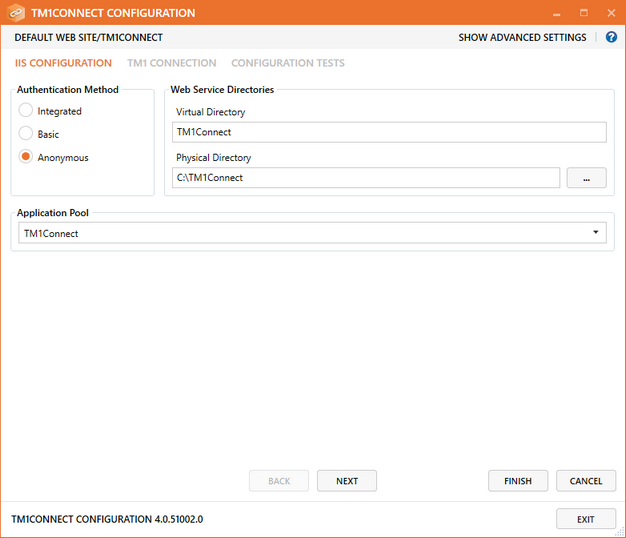 i i
|
 TM1 Connection
TM1 Connection
The TM1 Connection tab provides the information necessary to connect with TM1. New in version 4 is the ability to connect to TM1 via 2 separate APIs, the traditional TM1 Native API, and the new TM1 OData API. Expand the links below to review the screen and available options for each connection provider.
 TM1 Connection Settings - TM1 Native API TM1 Connection Settings - TM1 Native API
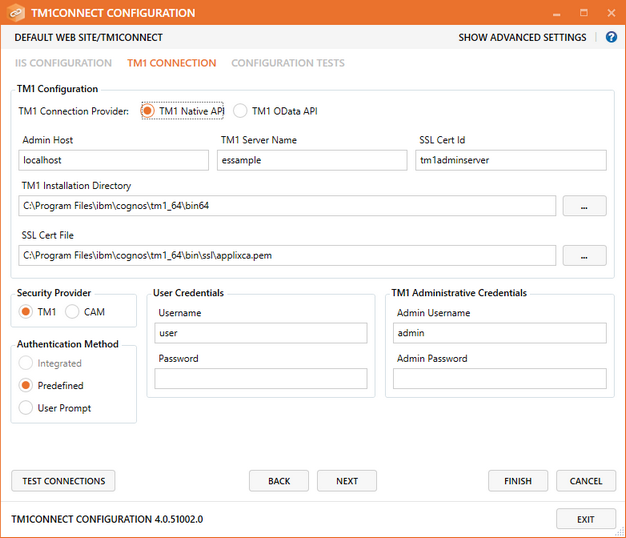
❑ Admin Host - Specify the machine or the IP address of the machine that TM1 is installed on. ❑ Server Name - Specify the name of the TM1 application instance to connect to. ❑ SSL Cert ID - Enter the TM1 certificate ID (typically tm1adminserver). ❑ TM1 Installation Directory - Specify the directory where TM1 application files are installed (typically under Program Files). Usually the path in the above image. If you have ❑ SSL Cert File Path - Specify the directory where TM1 certificate can be found (typically under Program Files). |
 TM1 Connection Settings - TM1 OData API TM1 Connection Settings - TM1 OData API
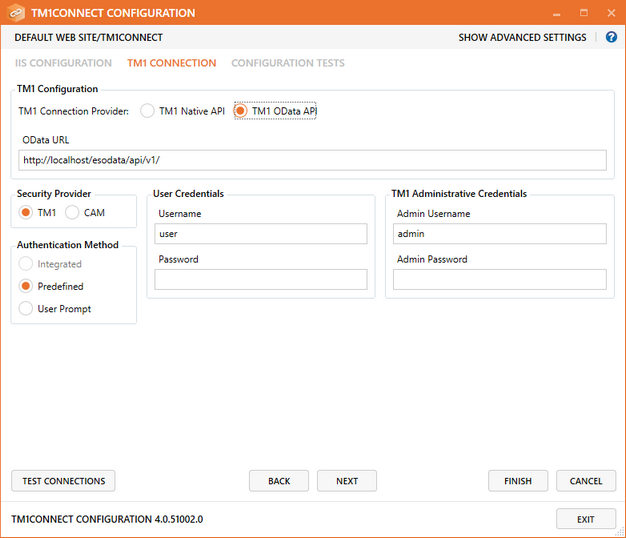
TM1 OData URL - Specify the web address of the TM1 OData API
|
 Connection Method Connection Method
Select how ES Web will connect to TM1, either by using the credentials from the user who is using the web services (Integrated) or by a specified username and password (Predefined). If you select Predefined, you will be required to specify the username and password that has been configured in TM1 with proper security credentials.
❑ Integrated - Integrated domain login. TM1 must be properly configured prior to selecting this option. ❑ Predefined - A predefined username and password will be used on behalf of users when connecting to TM1 ❑ User Prompt - The user will be prompted for a username and password to connect to TM1. ❑ CAM - Use Cognos Access Manager as the method of user authentication for TM1. Cognos Access Manager and TM1 must be properly installed and configured prior to selecting this option. |
 TM1 Administrative Credentials TM1 Administrative Credentials
Select how TM1Connect will log in for extracting data from TM1. This is primarily used for batch mode. If you select Predefined, or User Prompt as the TM1 Connection Method, you will be required to specify the username and password that has been configured in TM1 with proper security credentials
|
 Testing Connections Testing Connections
During the time you are configuring your connection, you can test your connection information and any credentials entered by clicking the button labeled Test Connections. The result of one of these tests can be seen below:
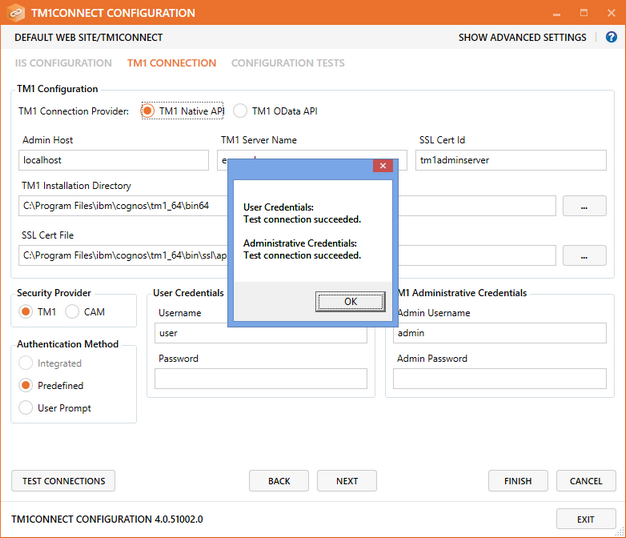 s s
|
|
 Configuration Test
Configuration Test
The Configuration Test tab is where you can run through the different validation steps to ensure the system is properly configured before performing the install. It is not required to run this test; as the installation process will perform the configuration test automatically. Press the Run button to test the system manually.
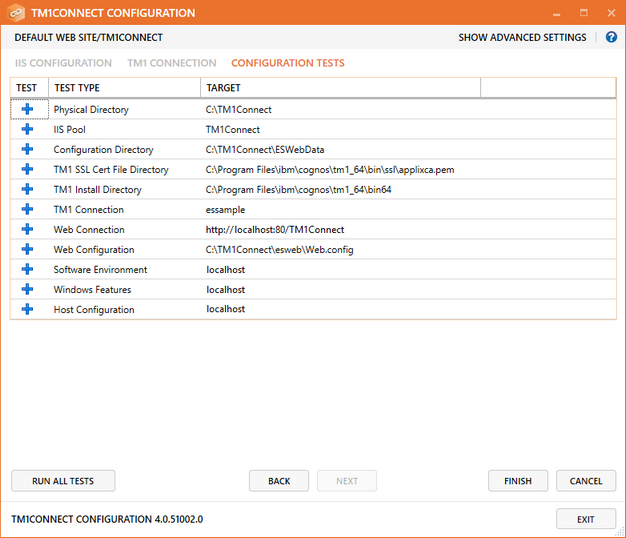

|
If this is the first time installing (or re-installing) TM1Connect, the Web Connection test may fail when running the test manually. This is normal, as the web server has not yet been installed. This warning should be resolved when clicking the OK button.
|
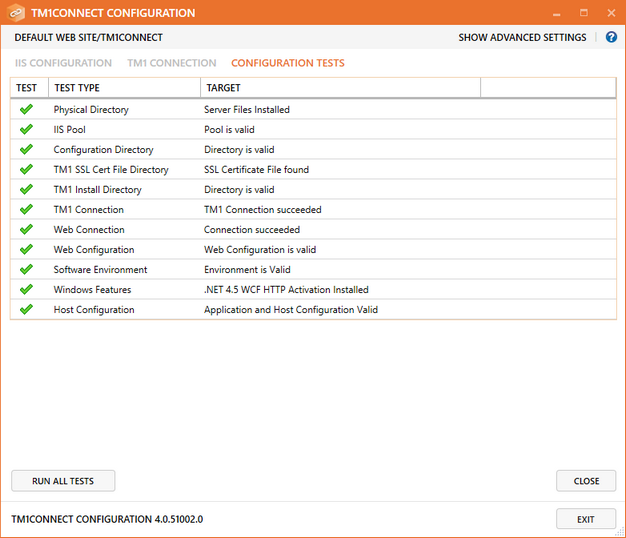
Click on the Finish button to install the server and complete the configuration process. The configuration tests will be run again. You can click Close to exit.
The application can be run by double clicking the shortcut that is placed on your desktop.
|