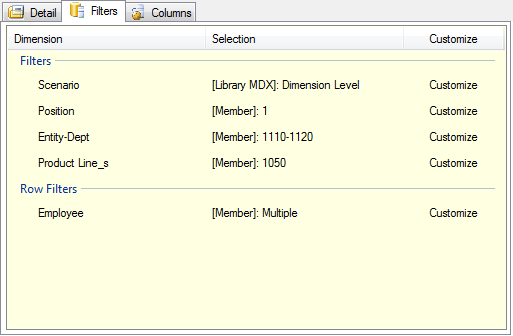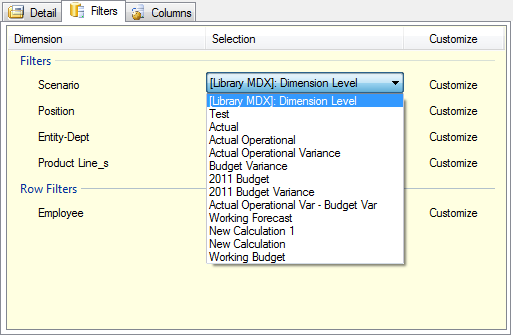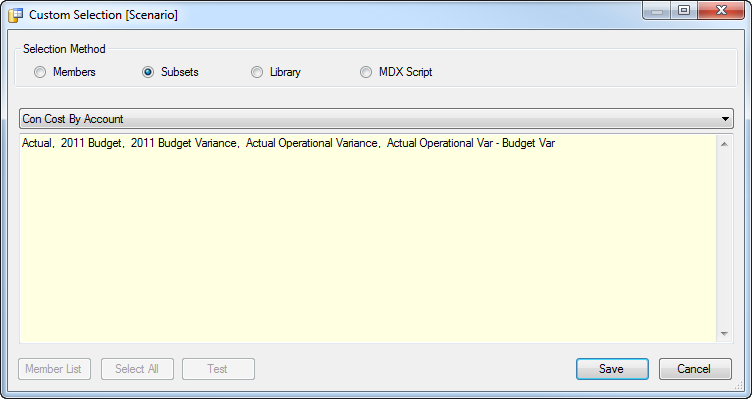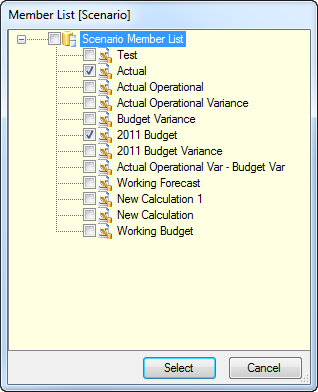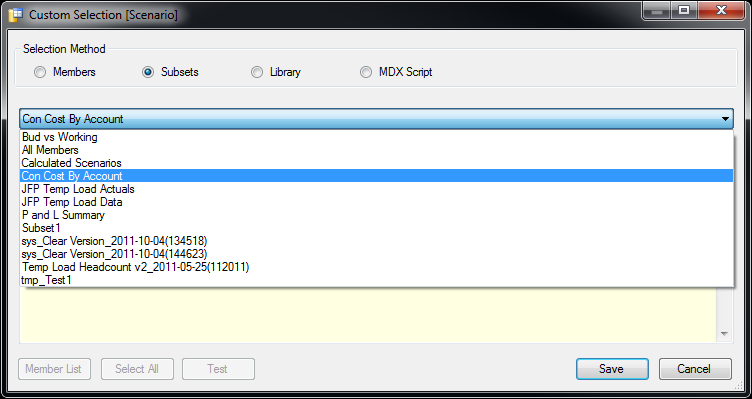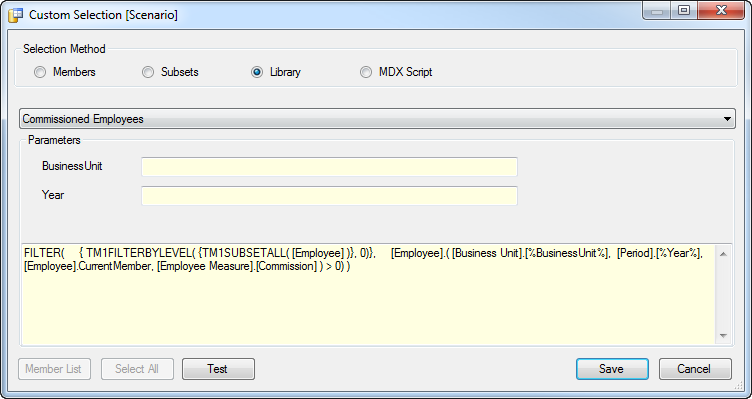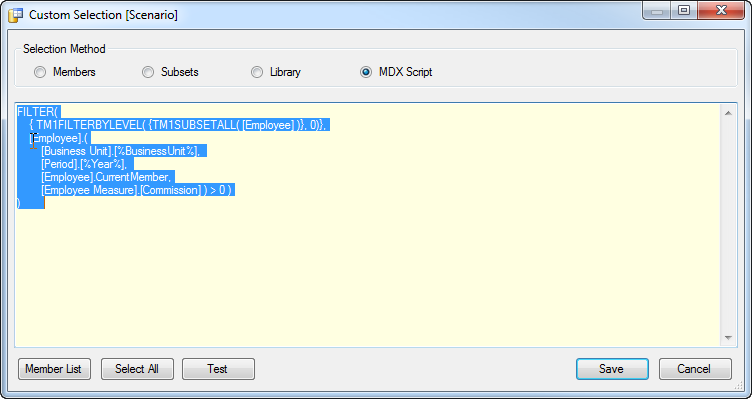Even though the administrator may have set up a view from TM1Connect with some initial values in the filters (title dimensions), a different filter value can be chosen and used when loading the information into QlikView. By selecting the Filters tab you can change the value that was selected initially either by changing the value in the Selection column or by using advanced options by clicking on the Customize value in the Customize column. The screen below shows an example of the Filters tab.
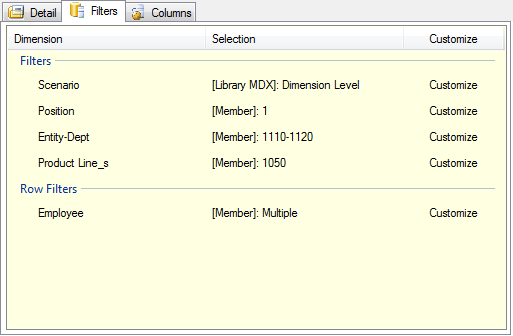
 Changing Member Selection
Changing Member Selection
By clicking on the text in the Selection column a dropdown menu will appear, displaying the available values the administrator configured for this view. Selecting one of these values will filter the results by the option chosen.
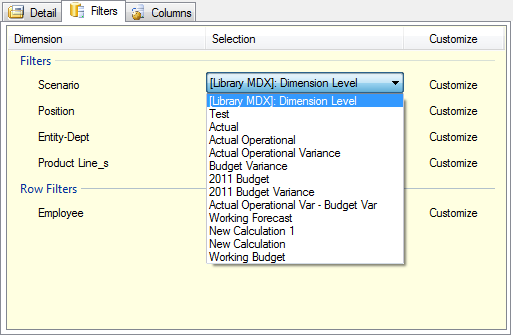
|
 Customized Member Selection
Customized Member Selection
When more than one element is needed in the Row Filters section or the list of available options does not contain the desired member value, the Customize text can be clicked on to display the Customize button. Clicking this button will display the advanced member selection dialog. From here, you have additional options for selecting members to use in the TM1Connect query as shown below:
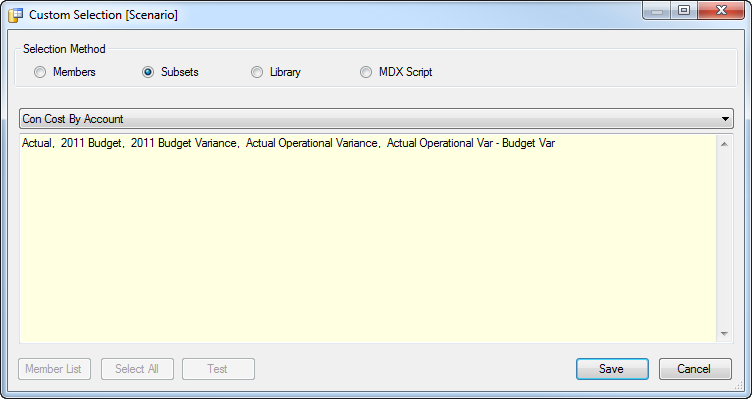
There are four methods for selecting members to use when setting filters:
 Members Members
Member lists are simply a comma separated list of member names that are to be used for the dimension when a view is requested. You can paste these values in from any editor or click on the Member List button to select the members from a list.
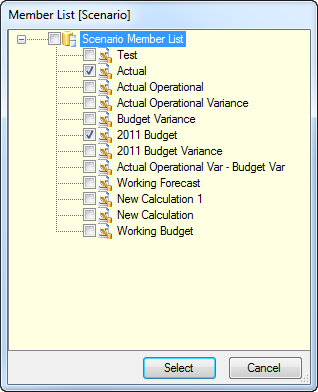
Clicking on a check box next to the member will add it to the list. Once all the members have been selected, click Save to return to the Filters tab.

|
NOTE: Selecting more than one element in a title dimension will only operate on the first element in the list.
|
|
 Subsets Subsets
The Subset member selection method allows you to tie the members that are to be used in a view with a subset defined in TM1. If the subset changes in TM1, it will be reflected in the view the next time the information is requested. When you select the Subset option, you will be presented with a drop down list of all the subsets defined in TM1. Select the appropriate subset to associate the view with.
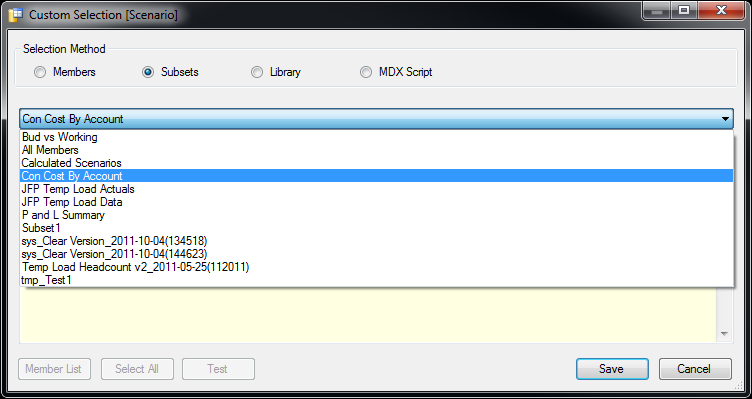

|
BEST PRACTICE: As a general rule, Subset selection method should be not be used when creating views for applications. If someone changes the subset inadvertently, the applications depending on those subsets may fail. Use the Subset selection method only when there is a specific business need to maintain the list of members in TM1.
|
|
 Library Library
Library member selection method uses a centralized repository defined by the administrator of statements for determining which members should be used for the dimension in a view. When you select this option, the library entry may require additional parameters to be filled in, as shown below:
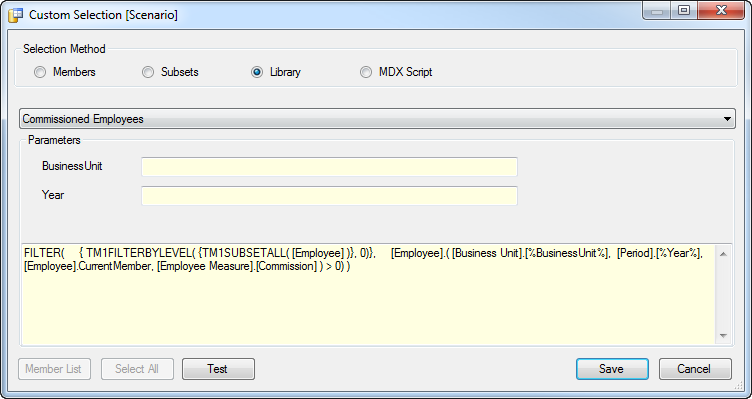
The corresponding MDX expression of the library entry will be displayed below. Once the parameters are properly entered, the Test button can be used to ensure the parameters and query are properly specified.
|
 MDX Script MDX Script
Custom MDX member selection method allows you to define your own MDX specific for this dimension within the view.
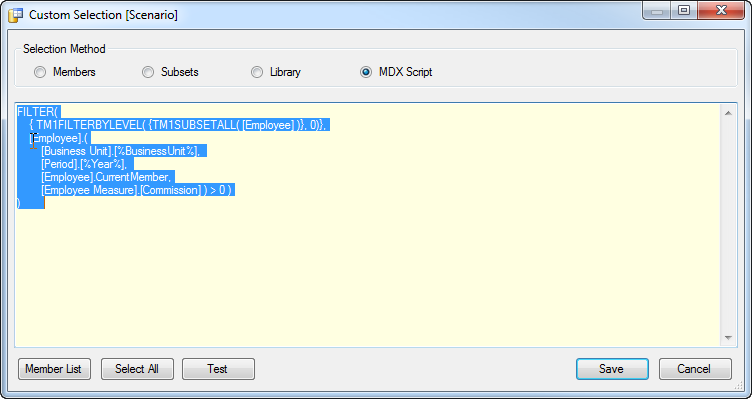

|
BEST PRACTICE: Unless you are proficient at writing MDX statements, it is often helpful to enable recording in the TM1 Subset editor to build and test the MDX statement first. Once it has been validated, the generated MDX statement can be pasted in this input area.
|

|
CAUTION: If you use the expression recorder in TM1 Subset Editor to generate the MDX statement, it is important to replace the function TM1SubsetBasis() with TM1SubsetAll() or some other MDX expression. TM1SubsetBasis() function assumes you are starting with a subset already defined in TM1 to operate according to the settings of the saved subset (such as currently displayed alias name). TM1SubsetBasis() has no foundation with a custom MDX statement in TM1Connect, so it may not return the desired results.
|
|
|