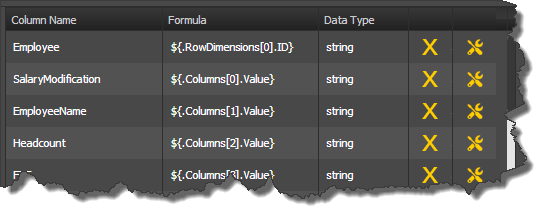Mappings in TM1Connect allow you to further refine and tailor the output to your applications. With mappings, you can:
❑ Rename columns
❑ Remove columns
❑ Include meta data
❑ Change the data type
❑ Format dates and Boolean values
❑ Apply formulas to columns
❑ Change column indexing method
In order to use mappings, you must select the Enable Mappings check box. If this option is not set, the default mappings (one column for each row dimension, and one column for each measure dimension member) will be used.
Mappings Screen Overview
The image below shows the overview of the mapping properties screen:
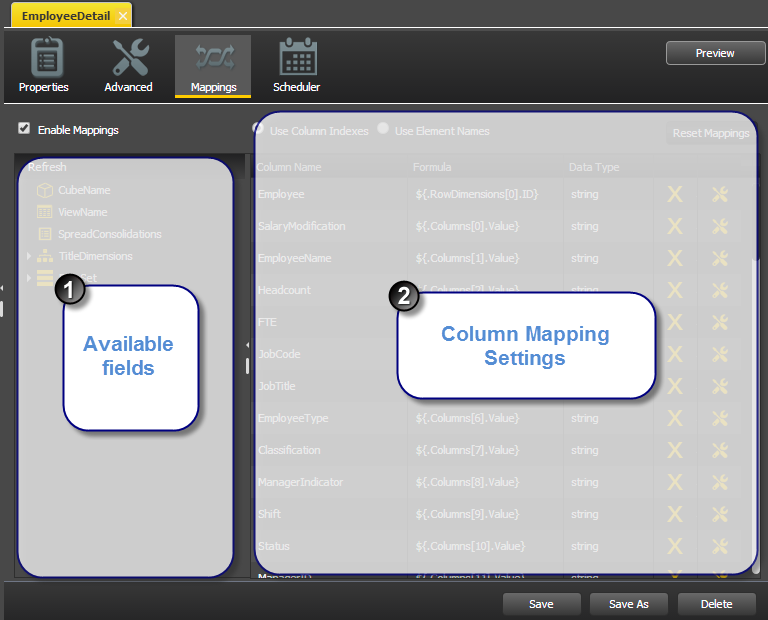
Available Fields Section
This section displays all of the information that is available in TM1Connect when creating a view. Any item in this field list can be included as a column in the results, including fields such as Cube Name, Row Count, Title Dimension members and attributes, etc. This section contains a tree that you can expand to locate the value
Column Mapping Section
This section displays the name of the column that will be available to applications and the formula that defines how the column is sourced, the data type of the column, and as well as buttons for removing columns or specifying data conversion settings. In this section there are five columns displayed:
•Column Name - Name of the column users/applications will see
•Formula - Formula which defines the source of data for the field
•Data Type - Data Type to return the values as
•Remove - Remove mapping from list
•Advanced - Specify advanced properties for mapping, such as data conversions