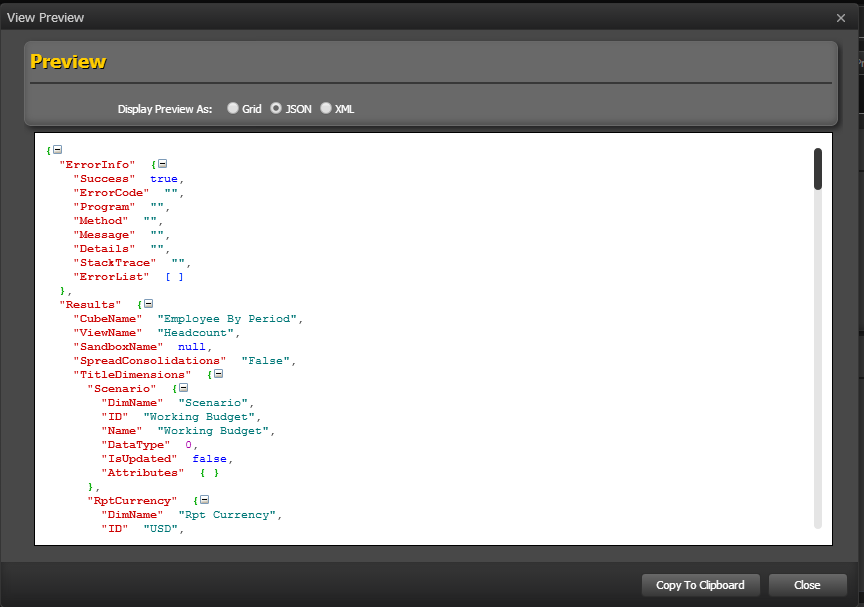Cube views in TM1Connect Manager opens up a whole new level of capability for obtaining information from TM1 that is not possible using standard TM1 views. Some of the features include:
❑ Returning dimension attribute information along with cube data
❑ Selectively returning portions of views (non-orthogonal views)
❑ Flattening of hierarchies into separate columns
❑ Virtual formula based columns
❑ Sorting and selecting members by attributes
❑ Customized column mapping and element renaming
TM1Connect Manager allows you to use existing TM1 views or create custom views to be published as web services. These web services can then be used by QlikView, Tableau and ODBC client applications to retrieve data from TM1 cubes.
Creating a View
To create a view in TM1Connect, simply click on the Cubes section, and select an existing view, or click on the cube if no TM1 views exist.
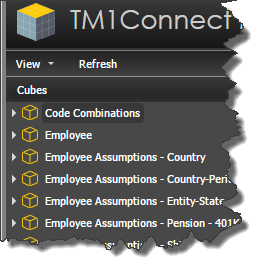
This will open a new tab with the name of the view in the content section of the Manager and display the properties of the view. At this point, you can set the options required for this view and press the Save or Save As button at the bottom of the screen. This will create a copy of the view in TM1Connect and store it in the TM1Connect server under the same cube. This will be reflected in the Object Navigation Section, denoted by a green world icon in the lower right corner. Although the view is still defined in TM1, the copy remains in TM1Connect until it is deleted. This allows the TM1 view to be updated/deleted without affecting your applications.
Views must be named in accordance with XML web service naming conventions:
❑ Names can contain letters, numbers, and other characters
❑ Names cannot start with a number or punctuation character
❑ Names cannot start with the letters XML (or XML, or XML, etc)
❑ Names cannot contain spaces
Any name can be used, no words are reserved. See http://www.w3schools.com/xml/xml_elements.asp for more details.
Deleting a View
Deleting a view in TM1Connect only removes the view definition it does not delete a view in TM1. To delete a view in TM1Connect, simply click on the view to be deleted. When the properties are displayed in the content section, simply click the Delete button.
Previewing a View
At any time during the process of setting options for a view, you can preview the results of how the data will be returned to your applications. Clicking on the Preview button will return the results first in a grid for ease in viewing, as shown below:
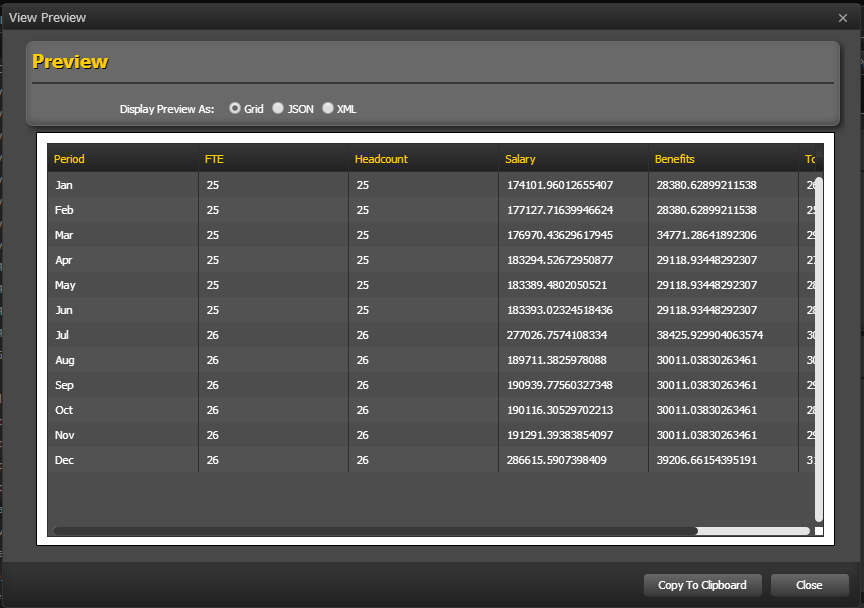
You may also view the results in JSON or XML format by selecting the radio buttons at the top of the Preview dialog.