TM1Connect Manager allows you organize and position dimensions in a drag and drop fashion to return the data from the cube in the format which best suits your application. The following guidelines will assist you in creating properly structured views for QlikView, Tableau or ODBC applications.
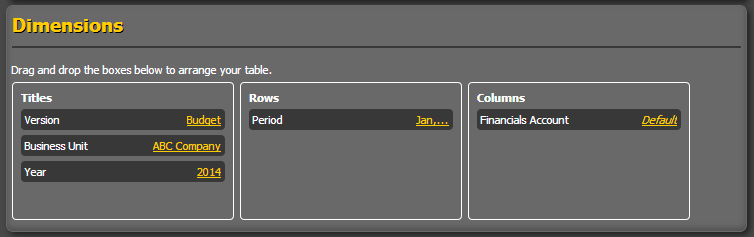
![]() Place dimensions on Titles when data filters are needed
Place dimensions on Titles when data filters are needed
Title dimension members allow you to pick a single member for which to filter the results of the view by; similar to a WHERE clause in an SQL statement. By dragging a dimension into this area and then clicking on the link to the right of the dimension name, you can specify which member to use as a default value for filtering the results. Once the subset is published, this default value can be overridden at any time with the QlikView plug-in to return a different set of results, filtered by the new member value. In the above screen shot, Version, Business Unit and Year are dimensions which do not need to be displayed to the user but are needed to restrict the amount of data being returned to the application (in this case 2014 Budget for ABC Company). These dimensions are then used at run-time to filter/restrict the content of the data. |
![]() Place dimensions on Rows when values are to be displayed
Place dimensions on Rows when values are to be displayed
Using dimensions in the Rows area, allows you to filter the list of members that will be used in the rows. When multiple members of a dimension are needed for the user/application, unless it is a measure dimension, it should typically reside on the rows. In TM1, it is common to show Accounts on the rows and periods on the columns in a financial statement style approach. With most applications, dimension members which can be aggregated should reside on the rows. Metrics, which generally cannot be aggregated amongst themselves, should be placed on the columns or you will not be able to group, sort and summarize data properly. |
![]() Place measure dimensions on Columns
Place measure dimensions on Columns
As a general rule, measure dimensions should be placed on the columns; as this allows for grouping, sorting and aggregation within applications. It is possible in TM1 to create measure dimensions which are used specifically for value formatting (i.e. Dollars, $M, $K ), in these cases use the dimension which best describes the data as the column dimension, IE. Expense Account, rather than the true measure dimension. |
![]() Use column mappings or disable Use Member Names as Labels option when temporal dimensions are on columns
Use column mappings or disable Use Member Names as Labels option when temporal dimensions are on columns
The default behavior of TM1Connect is to use the member names of the column dimensions to generate the names of the columns. When temporal dimensions, such as Scenario, Period, Year, Month, etc are placed on columns, consider disabling the Use Member Names as Labels option in the advanced view settings, or assigning generic names to the columns using mappings (see Creating Mappings for details) rather than the default value (which is usually the member name). Consider the following view:
By default, TM1Connect will create column names that match the elements used to create the view. In the case of years, using 2010 and 2011 for a variance report could affect the application when the next year begins. Disabling the Use Member Names as Labels option will use the names Col1 and Col2 instead of 2010 and 2011, or rename the columns to Year1 and Year2, using mappings, such that the column names do not change over time. |
